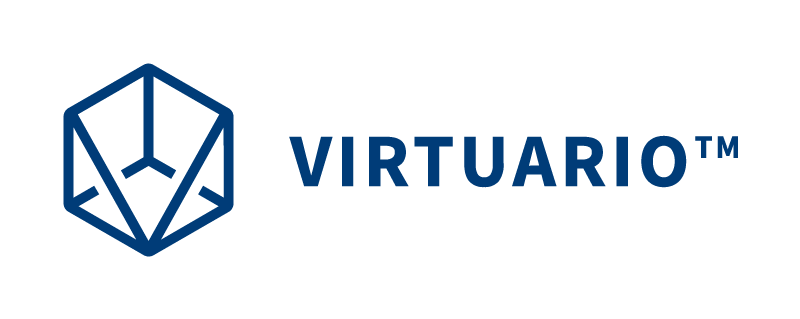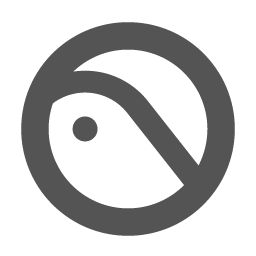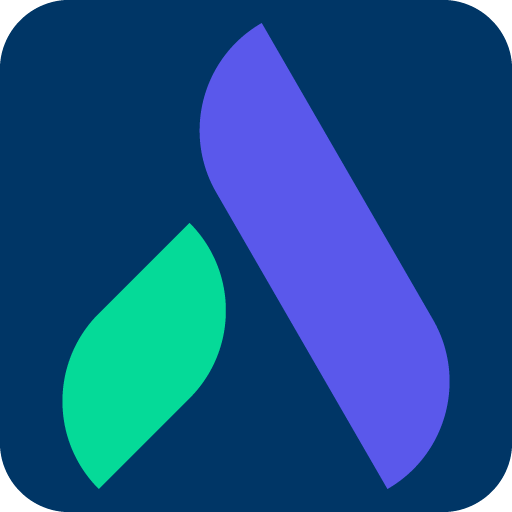Streaming the Virtuario™ learning environment to an external display via browser
Watch the instructions as a video!
Usage of the Virtuario™ learning environment with VR headsets can be monitored on an external display if needed. The external display (e.g., computer, smart TV) should have a browser window open (we recommend Google Chrome or Microsoft Edge browser) and should be connected to the same Wi-Fi network as the VR headsets. We recommend a 5 GHz Wi-Fi network or sharing a connection from a 5G phone.
Streaming to the browser is done using the VR headset's own Screencast function as follows.
On the VR Headset
- Open the ArborXR Home view by briefly pressing the recessed Pico button on the right controller.
- Access the settings menu from the left side by selecting . Confirm closing the app by selecting .
- Exit the ArborXR Home view by choosing in the bottom right corner, then select .
- The device will restart and recognize the existing VR area, select .
- The device's home screen appears on the VR headset. Open quick settings by selecting the clock on the right side of the gray bottom bar. If the bottom bar isn't visible, briefly press the recessed Pico button on the right controller.
- Open the streaming view by selecting .
- Stream to the browser by selecting the large button on the right.
- The network address will appear on the right side of the window, e.g., cast.picoxr.com/<letters> or 172.28.22.24:3342/cast, this should be entered in the browser's address bar.
On a computer web browser
- Type the network address shown on the VR headset into the browser's address bar on your computer or smart TV.
- Start streaming by selecting the large blue button in the browser window.
- The VR headset image will now appear in the browser.
- If you want to display the computer screen image on a larger display, you can share the screen using the menu found with the Win+P key combination on a Windows computer. The browser window can be enlarged to full screen using the F11 key on Windows.
Returning to Virtuario™ during streaming
- Return to the app list by selecting the Library icon from the bottom bar.
- Return to the ArborXR Home app by selecting the ArborXR Home icon from the app list, if needed, twice.
- Restart the Virtuario™ app by selecting from the bottom right corner.
- The Virtuario™ app will open, and the device will be back in normal operating mode.
- Open the ArborXR Home view by briefly pressing the recessed Pico button on the right controller.
- Access the settings menu from the left side by selecting . Confirm closing the app by selecting Yes.
- Exit the ArborXR Home view by choosing in the bottom right corner, then select .
- The device will restart and recognize the existing VR area, select .
- The device's home screen appears on the VR headset. Open quick settings by selecting the clock on the right side of the gray bottom bar. If the bottom bar isn't visible, briefly press the recessed Pico button on the right controller.
- Open the streaming view by selecting .
- Stream via Miracast by selecting the large button on the left.
- Open the Miracast app on your smart TV and select your smart TV's name from the VR headset window.
- The VR headset image will now appear on the smart TV.
Click on the problem description title to learn how to solve it.
Many occasional issues with the device are resolved by simply restarting it:
- Turn off the VR headset by pressing and holding the recessed power button on the top until the light next to it flashes a few times. Wait until the light goes off.
- Restart the device by pressing the power button again until the light turns on.
- The Virtuario™ app will launch automatically.
Check the buttons on the motion controller. The right-hand controller has buttons B, A, and Pico button. The left-hand controller has buttons Y, X, and Pico button.
Ensure the controller is on by briefly pressing the recessed Pico button on its top. If this doesn't activate the controller, the batteries are likely depleted. Batteries usually last 50–80 hours of usage.
Replacing batteries
Remove the battery cover by sliding the small button on the side of the controller backward (i.e., "down" or towards you) and pull out the cover sideways. Replace both AA batteries simultaneously. Slide the cover back onto the controller until it clicks into place.
Ensure the network address shown on the VR headset is entered into the browser's address bar exactly as displayed, e.g., http://172.28.22.24:3342/cast. If the address is in the wrong format, such as https://172.28.22.24:3342/cast, correct the address.
Verify that the computer or smart TV is connected to the same wireless network as the VR headset. The network name is visible in the Current Network box in the VR headset's streaming window.
If the address is correct and the devices are on the same network, a firewall may be blocking the connection. Corporate networks, in particular, might restrict connections. Try another wireless network or share the connection from a smartphone using the Mobile Hotspot function, which typically has no firewalls.
If you're using a wireless access point that broadcasts on both 2.4 GHz and 5 GHz frequencies simultaneously, connection issues may arise from this: try another access point or share the network from a smartphone.
A firewall in the wireless network may be blocking video transmission. This is common in corporate networks. Try another wireless network or share the connection from a smartphone using the Mobile Hotspot function, which typically has no firewalls.
Use a Chromium-based browser for streaming, such as Google Chrome or Microsoft Edge. For instance, Mozilla Firefox or Internet Explorer do not support streaming.
Mute the sound on the computer or smart TV browser, as it plays with a slight delay and may disrupt the exercise: press the volume icon on the right side of the gray bottom bar that appears over the streaming image.
Use an app that can play open network streams, such as VLC Media Player. Open the network address shown in the VR headset's streaming window in the app, but replace the /cast ending with /test.flv. For example, if the address is 172.28.22.24:3342/cast, open it in the app as 172.28.22.24:3342/test.flv.
Press the largest flat pill-shaped button on the right side of the VR headset ("Confirm" button, middle of three). If tracking does not restart, restart the device by following previous instructions.
If tracking still doesn't work, clean the camera lenses on the VR headset. There are four lenses located at the corners of the device's front. If problems persist, contact technical support via email at virtuario@ttl.fi
Refer to the Pico 4 Enterprise VR Headset User Guide or contact virtuario@ttl.fi.